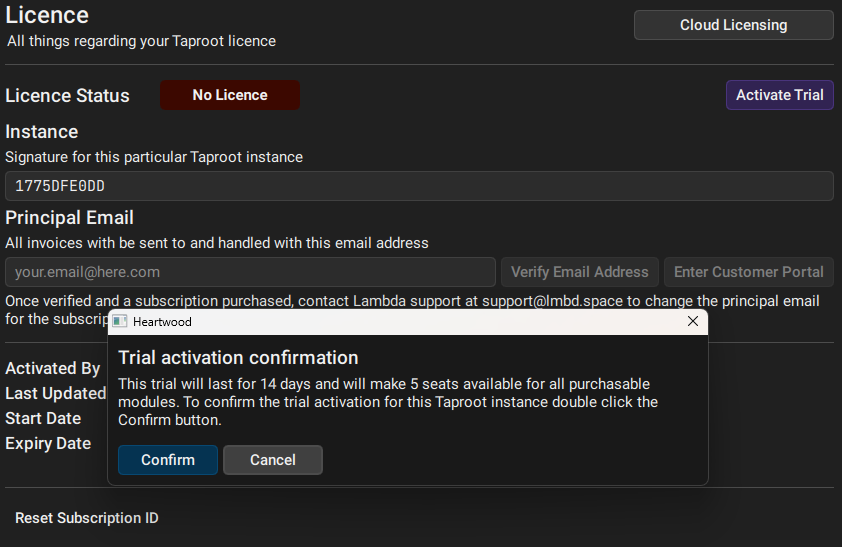How to set a licence on Heartwood
This guide highlights how to set the different kind of licences within Heartwood. There are three types of licence:
- Trial
- Cloud
- Offline
Licences are managed through the Admin module within the Licence tab. You can navigate to this tab by clicking the Licence button on the left hand side within the Admin module.
Trial licence
Trial licences are available on all Taproot servers that either have never had a licence set or never initiated a trial. During a trial all modules will be available for a period of 14 days and each module will have 5 seats available for you to allocate to users.
After this period is elapsed the licence will be deleted for you to apply ether a cloud licence or an offline licence. If you decide to purchase a licence prior to the trial licence ending then the trial licence must be deleted manually.
Trials can be activated by clicking the Activate Trial button in the top-right hand corner of either the Cloud Licensing or Offline Licensing page.
Cloud licence
In order to use Cloud Licensing, we first need an email address to send and link all invoices to. Within Heartwood, this is known as the Principal Email. This email needs to be verified thus, but inputting your desired email and pressing Verify Email Address a code will be sent to that email which you need to input into Heartwood to complete the verification.
Once verified, you will see available modules and billing intervals. Here you will be able to set the number of desired seats for any given module and the billing period. Depending on the chosen billing period corresponding discounts will be applied across all modules:
- Monthly: Base price
- Quarterly: 10% discount from base price
- Annually: 20% discount from base price
Once you have chosen your seats and billing interval, you can click Create subscription and an invoice will be sent to the set Principal Email.
Once the invoice is paid, you will see a confirmation. You will also be able to view your latest invoice by clicking View Invoice or downloading it via Download Invoice. To view all previous invoices and further managing your subscriptions enter the Customer Portal by clicking Enter Customer Portal and using the Principal Email you have previously set.
Offline licence
Offline licences require communications with Lambda to generate an offline licence. When requesting a licence Lambda support will need:
- Reference Code shown in the
Licencetab in theAdminmodule. - An email to send the invoice to.
The provided licence file can then be uploaded to Heartwood by clicking Upload New Licence and choosing the licence file Lambda support has provided you. Due to the requirement of manually generating the licence, offline licencing is only available with an annual billing interval.
Once the file is uploaded and Taproot restarted you will be able to see the modules that have been paid for and the available seats for those modules.